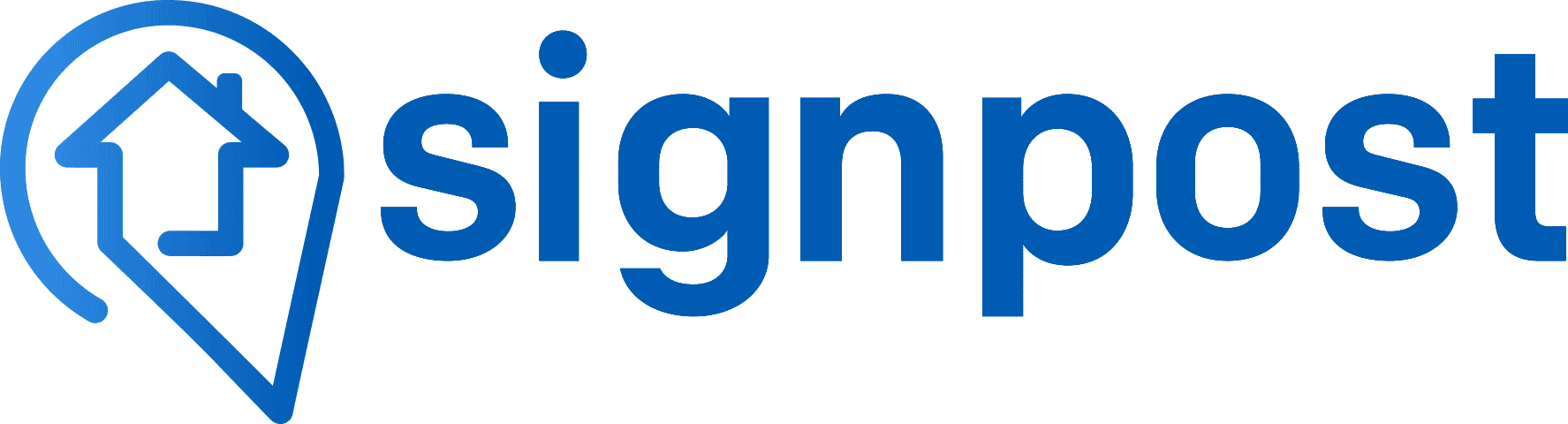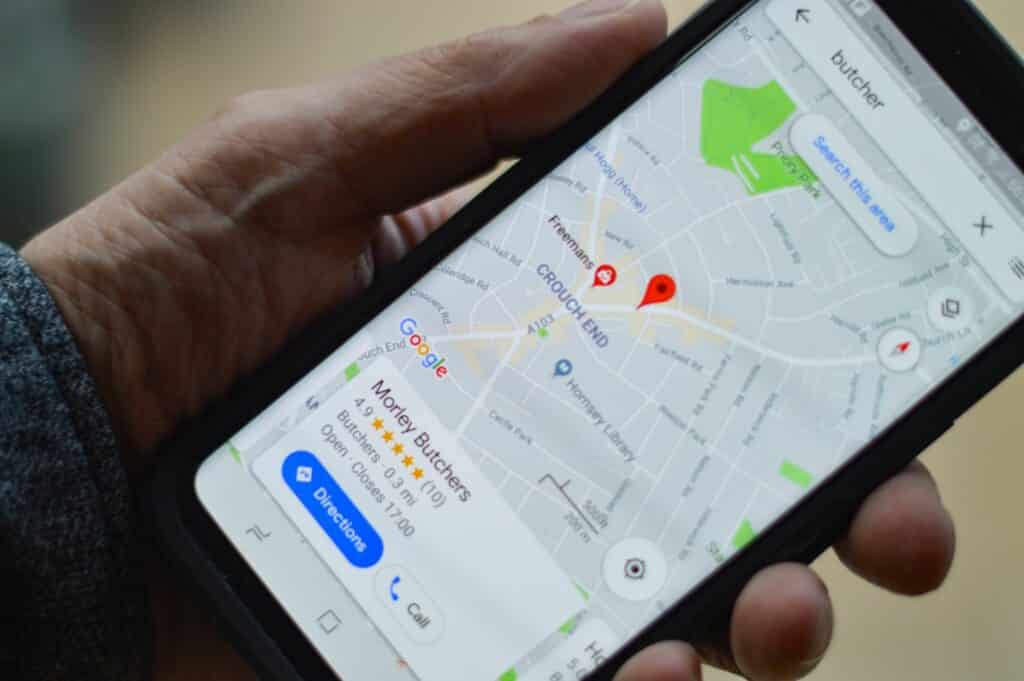The Internet is a vast and competitive space for local businesses, and if you haven’t already built your business profile across the various platforms social media offers, it’s time to get to it! No matter your type of product or service, whether you’re investing time to boost your local SEO strategy, grow your small business, or even attract more customers, claiming your Google business listing is essential to owning that online presence and real estate.
Did you know that 76% of users who performed a Google search for a store nearby visit a related business within a day? What’s more, 28% of those searches lead to a purchase. This shouldn’t come as a surprise, especially considering the power and influence of the world’s most popular search engine.
How can you compete with other business owners and start improving your business’s online reputation? First thing first: you have to create a Google My Business account.
Benefits of a Google My Business Account
You might be asking yourself, “Is it really worth the trouble of setting up and managing a Google My Business account?” The answer is: Yes! Very much so.
Your business gains numerous benefits by claiming and listing your location with GMB. When local consumers are looking for a place to grab a bite nearby or searching for an emergency plumbing service once their kitchen sink busts, Google is the search engine they come to.
Local businesses, especially, have a lot to gain by creating a GMB account. By making your business more visible online, you elevate your chances of attracting potential customers and increasing your revenue.
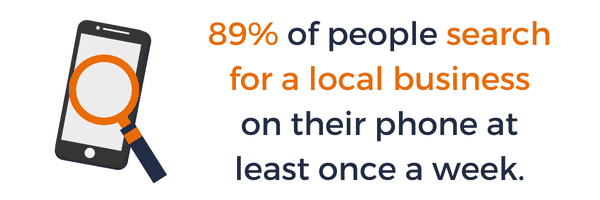
1. Your business will appear on Google Maps and local listings
The moment you claim your business listing on GMB and have it verified, your business will start to appear in local searches. Do you see the map that pops up listing a bunch of companies after a search? This is referred to as the Local Pack, and claiming that real estate can do wonders for your business’s local SEO, as pictured below in the example when looking up “electricians near me.”
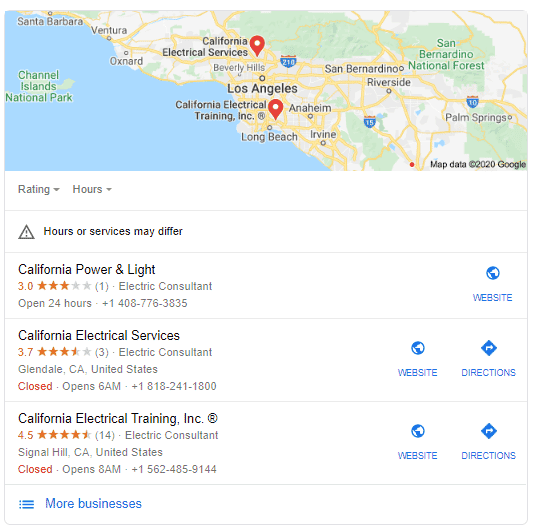
With one glance, a potential customer can use Google to see the most relevant business for the local search, including the name of your business, contact information, hours of operation, and even be redirected to your official business page.
If you’re looking to grow your local customer base and connect to a target demographic within your service area, setting up that GMB account can help you achieve that goal.
2. Build trust with potential customers
A Google verified business is already more authentic in a customer’s eyes. In addition to that, it’s a transparent platform for customers to gain insight into your products and services.
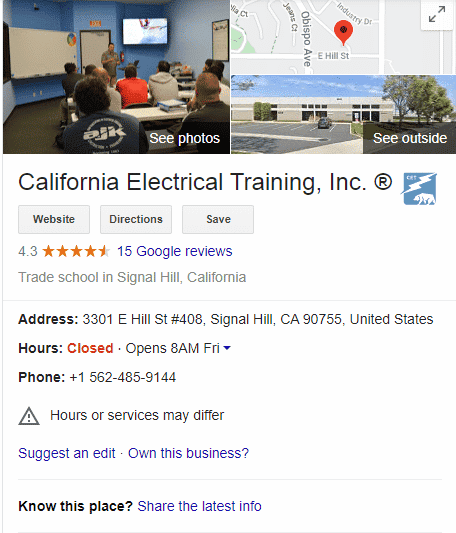
73% of consumers trust businesses with Google reviews. Giving potential customers the option to read the positive feedback about your business is an important part of building that trust and relationships with them.
Reviews can also help you improve your local SEO while simultaneously boosting your conversions. Even the negative reviews can be transformed into positive customer testimonials if you respond the right way.
3. A platform for communication with your customers
Using GMB will allow you to bridge the gap between you and your customers by providing you another useful avenue for communication.
Customers may look up your business, visit your website (driving up traffic) and chat with you directly through your site. Others might post reviews, and this can help you gain direct feedback, also giving you a chance to respond and showcase your customer service priorities.
On top of that, GMB also comes equipped with a handy little feature called Insights.
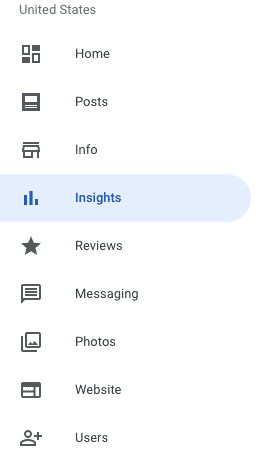
GMB Insights enables you to understand how often consumers view or visit your listing, including the number of views, keyword searches customers are using to find your business, and the level of audience interaction your listing receives.
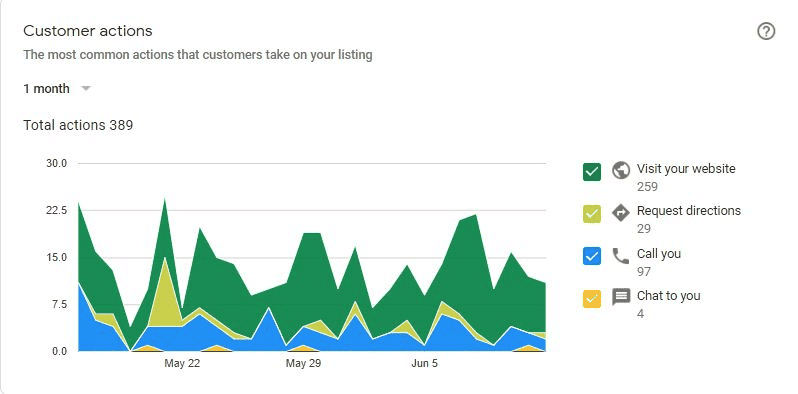
Source: SterlingSky
If you want the benefits of increased visibility and online reputation management opportunities, you have to claim your business on Google My Business. By doing so, you unlock your customer’s ability to reach you, find your business location, and even post great reviews of your service.
What You Need To Claim & Verify Your Business on Google
Excited? You should be! But like any recipe for success, there are some ingredients that you must gather first before setting things in motion.
There are three crucial components you need to get to claim and verify your business on Google.
1. Google Account
This one might be obvious, but yes, to have a Google business listing, you first have to have a Google account. This is a free account that you create like any other, granting you access to multiple Google features like Google Drive, Gmail, Google Photos, and the like.
Depending on your personal preference, you can create multiple Google accounts. We recommend creating a separate account to associate with your business, and keep it professional.
2. Your Business Profile
Your business profile refers to the Google listing that appears when someone looks up your business. There are three places this profile appears: on Google Maps, local search results, and the Knowledge Panel of Google search (which appears on the right side). If you haven’t already, you can always claim your business profile. It’s also crucial that you make sure that there is no incorrect information shown here.
3. Your Google My Business Account
As covered before, this is the free profile you can use to manage your business listing, Business Profile, and operations on Google. The business dashboard, as pictured below, gives an overview of all your activities.
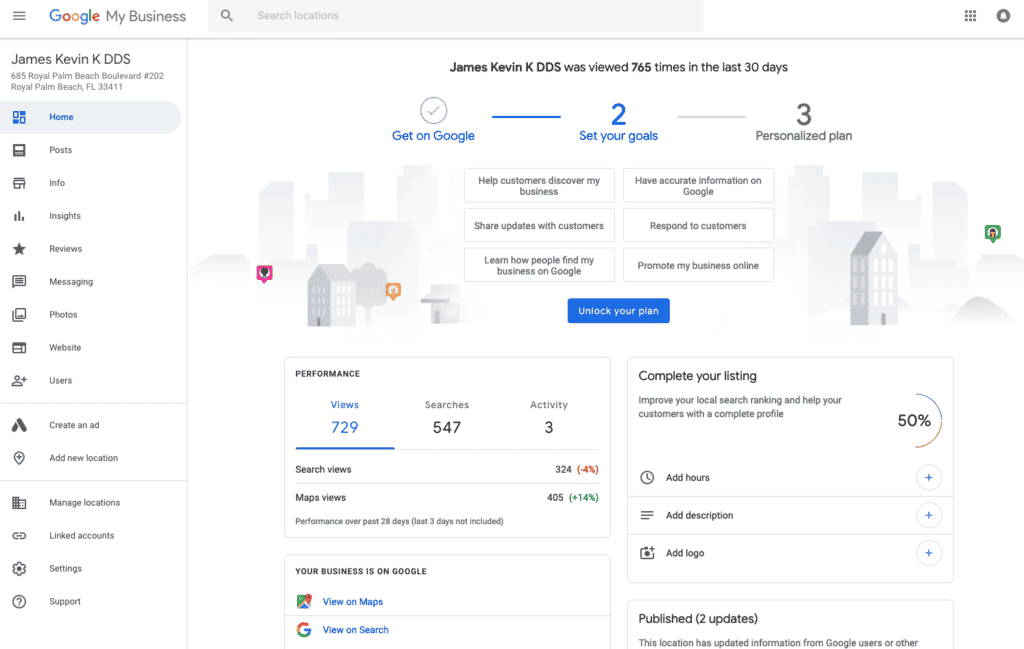
Source: Search Engine Roundtable
Steps to Claim Your Google My Business Listing
Sign in to the Google account associated with your business. If you don’t have one, create an account for your business at www.google.com/business.
Head to Google’s home page at www.google.com and search for your business name and city. Click on the “Maps” tab after the results show up.
A map of your region should pop up. If you don’t see your business, it means that your business hasn’t been listed yet. Click on the three horizontal lines to the left side of the search bar.
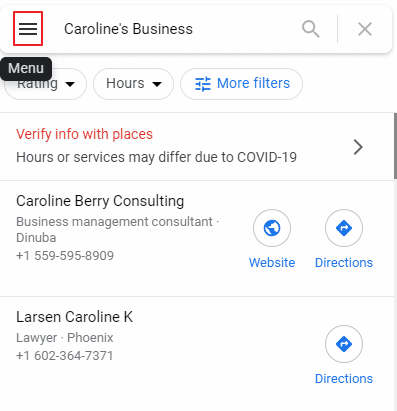
4. Scroll down the menu and click on “Add a missing place.”
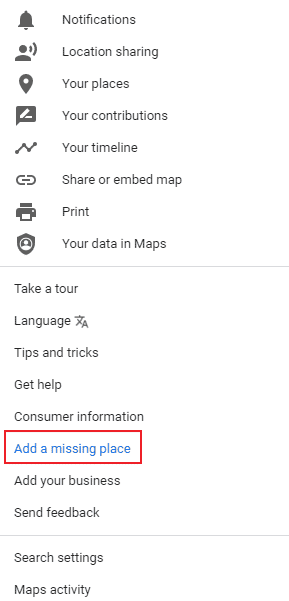
5. A pop-up box titled “Add a place” will appear. Fill in all the relevant details (the more, the better!)
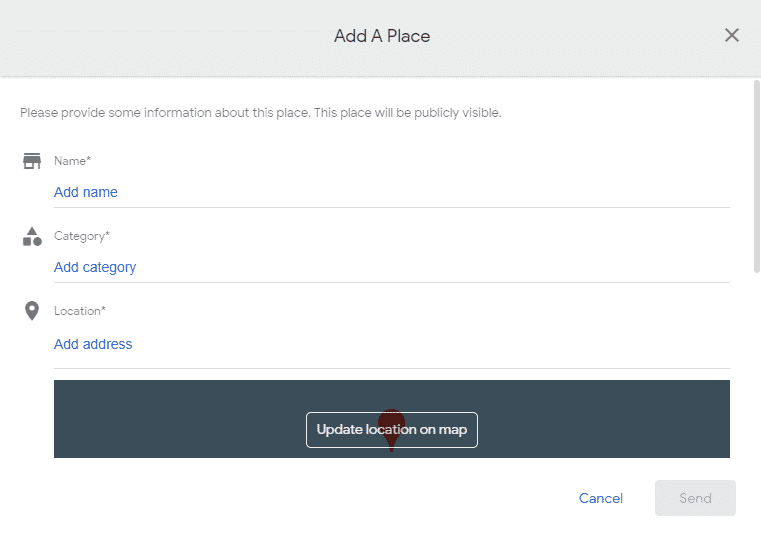
6. After filling in all the information, click “Claim this business.”
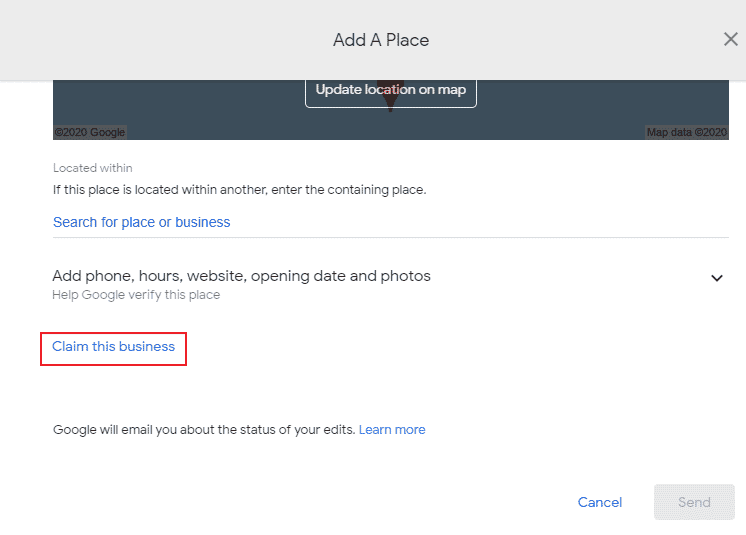
And voila! Your business is now added to Google’s listing. It can take up to 24 hours to appear, but once your listing is available for viewing, you’ll receive an email confirmation from Google with a link that directs to it.
Pro-tip: if your business showed up as a result after Step 3, then all you have to do is click the “more info” link in the pop-up box for your business. From there, dig around for the “Claim this business” option.
Google is proactive on this front and may already have a listing associated with your business. If so, you can skip steps 4-6 and jump to verifying your business and grabbing that listing!
How To Verify Your Business On Google
You’ve done it! You’ve claimed your business on Google. Now it’s time for one final step before you hit a home run: verification.
Not to fret, it’s a simple process! If you’ve already created a Business Profile and are logged into your Google My Business account, the verification process may happen immediately.
On the contrary, if you don’t have ownership over the Business Profile, instant verification will not be possible. Google will instead prompt you for a verification code. You may receive this code through several verification options including:
A phone call or SMS to the associated phone number
Email to the business email address
By mail to the physical location/business address
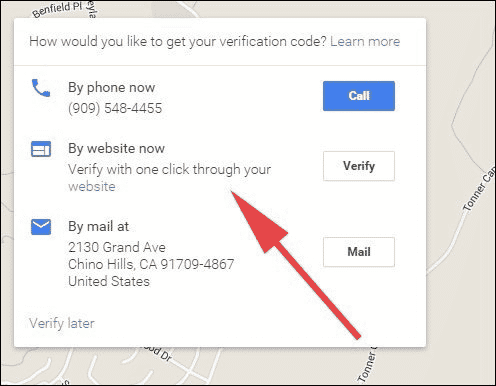
Source: Blumenthals
Choose an option most convenient for you. Once you receive the code and enter it into the box, the process is complete!
You now have 100% ownership of your Business Profile on Google!
Make the Best of Google My Business
Your Google Business activity doesn’t end with claiming a listing. In fact, it’s only just beginning!
After claiming ownership of your Business Profile, you have a plethora of tools to leverage that that can help take your business’s online presence to the next level.
Ranging from getting more customer reviews to increasing your local SEO, you can maximize the opportunities your listing has given you to increase leads and convert more customers.
Check out the resource articles we have for you at Signpost to get you started on your GMB journey:
How to generate a Google review link
Share your Google review link with customers through a killer email
Teach your customers to write a Google review without a Gmail account
How to respond to Google reviews
How to remove fake Google reviews
How to remove a negative review from Google search results