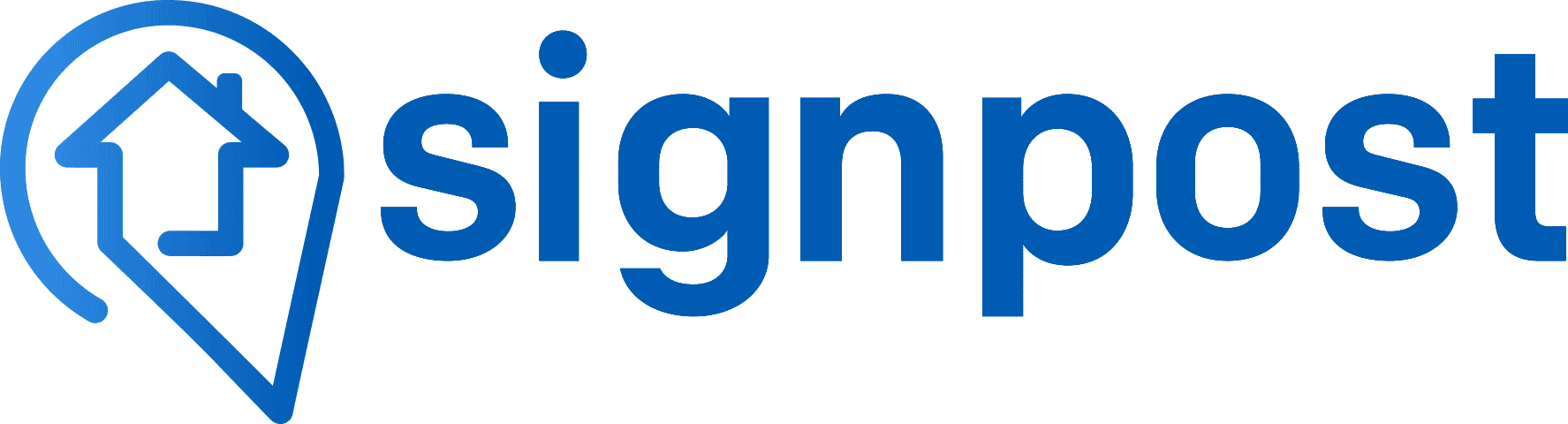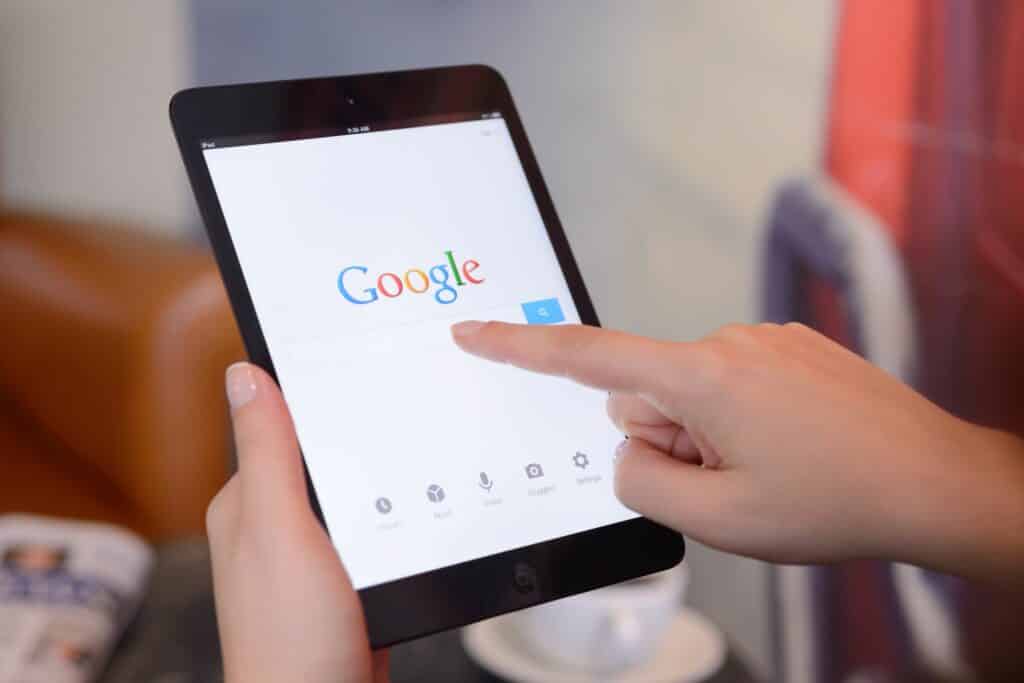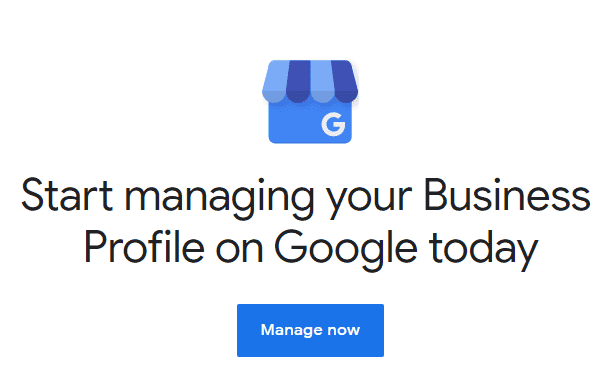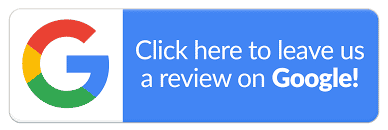The internet is a vast and competitive marketplace where a good review can make or break your business. For local businesses, showcasing star reviews on social media can increase their visibility and attract potential customers. Surveys indicate that customers are willing to spend 31% more money on businesses that have good reviews online.
Reviews don’t just sate the curiosity of the wary online consumer and help you build your brand image. They also boost your SEO rankings and get an edge over your competitors. This is why it’s integral for small businesses to integrate reviews as a focus area in their marketing efforts. 88% of small businesses evaluate their online brand reputation every quarter.
So, how can you get the ball rolling? It’s pretty simple. Inform your customers directly by sending them a Google review link!
Steps to Create a Google Review Link For Your Business
Creating a Google review link is a simple and thoroughly rewarding process. With five simple steps, you can generate a direct link to share with your customers and take your online reviews to the next level.
- Head over to Google’s Place ID tool
- Look up your company name in the “Enter a location” field
- Click on the associated result that appears on the drop-down list
- Copy your Place ID
- Add your Place ID to the review link
Sounds easy, right? Keep reading for in-depth instructions on how to go about each step.
Step 1: Go to the Place ID Tool
The prerequisite to getting started with this entire process is that you already have and are logged in to your Google My Business (GMB) account.
Remember, your business profile is the gateway to managing all things related to promoting your business on Google.
After ensuring your business account is up and running, use your address bar to navigate over to the Place ID tool on Google.
Why is your Place ID so important and why do you need this tool?
In a nutshell, this is a piece of code associated with your business that helps Google assign its location on Google Maps. You can use your place ID in several ways; one of them is generating a URL that navigates to your business location.
Pro-tip: customers can directly review your business by finding your business listing on Google Maps (example below). But sending them a review link is a faster and easier way for them to work with.
Step 2: Search For Your Business Name
On the Place ID page, you will see a look up tool and a search bar.
The search bar will have the option to “Enter a location”. Click here and fill in your business name.
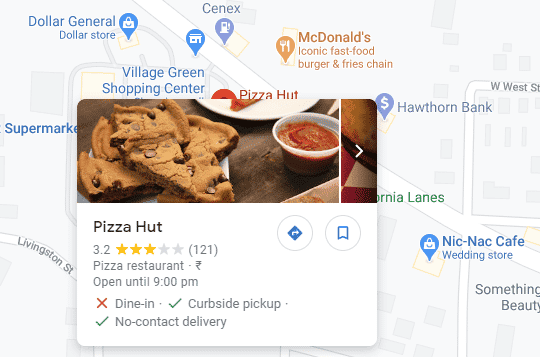
Step 3: Click On Your Business Name
The results appearing from your search should be pretty straightforward. A drop-down box will pop up, listing all the relevant and closely related business names. Find your business and click on the name.
Tip: if your business name isn’t showing up here, double-check to see if you have listed your business on Google yet. Listing a business on Google increases its visibility, both on Google Maps and general Google search results.
Step 4: Copy Your Unique Place ID
As soon as you click on your business name, the map should refresh and identify your business location. Hover your mouse over the red location marker and you will see a box pop up with your business name, address, and your unique Place ID.
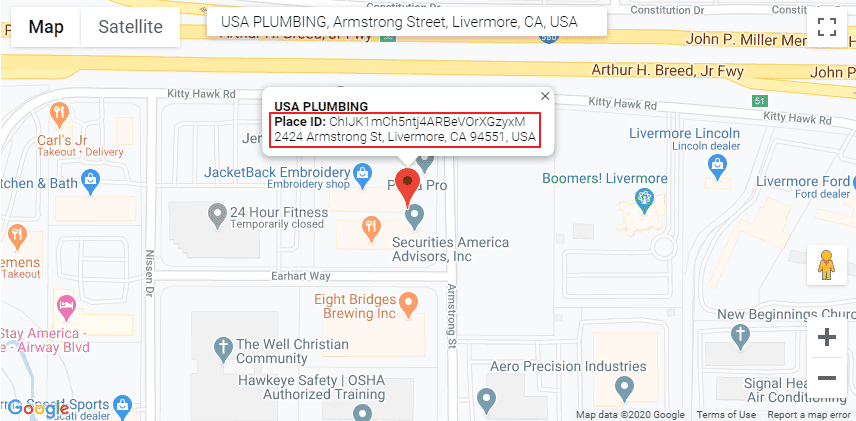
Don’t be confused if you’re looking at a random mash of unorganized letters. That’s exactly how a Place ID looks.
Copy the Place ID (just the code minus the Place ID descriptive tag) and keep it ready for the next step.
Step 5: Paste Your Place ID into the Google Review URL
If you were wondering, “what’s all this fuss about with the Place ID”, this is where you’ll get your answer.
The final step to generating your review link is easy once you’ve got that little code in hand.
Your Google review URL will look like this: https://search.google.com/local/writereview?placeid=<place_id>
That space after the = symbol indicated by <place_id> is where your Place ID should go. Paste it at the end of this URL and voila! You’ve generated your unique Google review link.
Now all you have to do is send the customers that link, eliminating all the hassle of them navigating to a review page on their own!
How To Use Your Google Review Link To Get More Reviews
Creating a Google review link is just the first step in the overall vision of getting new customers. Once you have that link ready, it’s time to get the word out there and share it.
The internet has many avenues where you can share and generate buzz on your business. If you want to engage with customers through a more visual medium, you could even:
- Create call-to-action widgets or buttons on your website
- Create a QR code that redirects to the review page
- Create badges of your existing Google reviews to promote your star rating
Here’s an example of a Google review button from a dentist’s practice (anyone in any industry can make one).
We recommend the next three tried and tested tactics to engage with your customers and promote their testimonials on a global platform.
Shoot Them An Email
If you already have the practice of sending a customer a post-purchase email, you’re on the right track! After-sales communication is an important element of customer service management. Up to 80% of reviews are solicited from follow-up emails sent to purchasers, requesting them to provide a review.
Take your email marketing to the next level by incorporating that Google review link you generated earlier into your post-purchase email templates. You can even make it more visually attractive by generating it as a button, instead of the regular hyperlink.
By landing in their inbox directly and nudging your customers with a review link, you’re increasing your chances of getting those valuable reviews you want for your business.
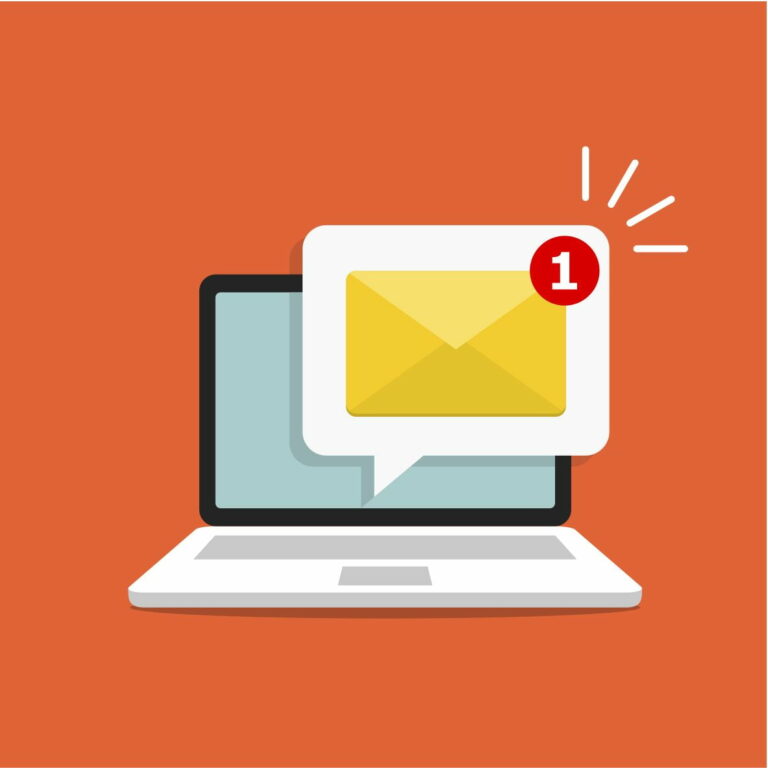
Go Traditional With SMS
Did you know that nearly half of your consumers read reviews of all the purchases they’re considering making on their mobile phones? This is not a surprising statistic.
We live in an age where mobile usage is synonymous with the day-to-day life of the regular consumer. It’s only natural to have this influence trickle down into the space of online reviews. It’s also an opportunity for you to bridge the gap between you and your customers by leveraging the review link.
Reach out to your customers directly through SMS and including the Google review link directly in the body of your message. Keep the message short and sweet with a catchy hook and leverage bit.ly to make a short URL for the review link.
Customers don’t have the patience to read through lengthy texts but if you can generate a short but impactful message post their purchase while maintaining the tone of your brand, you’re giving them a reason to want to interact.
Going a step further and creating an SMS campaign focused on after-sales and review interactions can help see the results you want. If that sounds like a daunting task, don’t worry! There are tools and software available that can automate the process for you.
Remember, the key is in the positioning and language. For example, instead of asking them to write a review, ask for their “valued feedback” instead. This will make the customer feel like their opinion is valued and important to you. Combine your Google review link with this kind of customer-centric messaging and you’re good to go!
Interact With Your Customers
Your customer engagement strategy shouldn’t just end the moment a positive review is up. After all, what is the purpose of the review? You’re not just gaining visibility through SEO here, but you’re also gaining key customer insight that can help you further your product or service.
Did you know 7 out of 10 consumers see a brand a different way after the company replied to a review? Engaging with reviews is key to your online review success.
Take what your customers are saying with a grain of salt. Not every review will be a good review. You’re bound to experience negative reviews at some point. But reputation management involves responding in a professional way to keep your relationship healthy with your customers.

Having shared review requests through the google link, you may have a large inflow of feedback to sort through. GMB has helpful tracking tools to assist you in managing these reviews. Take your time to read through and respond to the customer reviews that demand your attention. This includes the good ones and the bad eggs!
For example, if a customer praised your product or service but added a suggestion, you should reply and thank them for their time and let them know you’re considering their inputs.
Pro-tip: take it a step further and club your review link together with a satisfaction survey.
Conclusion
Creating a Google review link is just one great way to attract new reviews. But for you to get the number of reviews you want, it should be a part of a foolproof online review strategy. Use the insights you get through your reviews to also work on bettering your business.
With time, you’ll be getting all the star ratings and business you’ve been dreaming of!