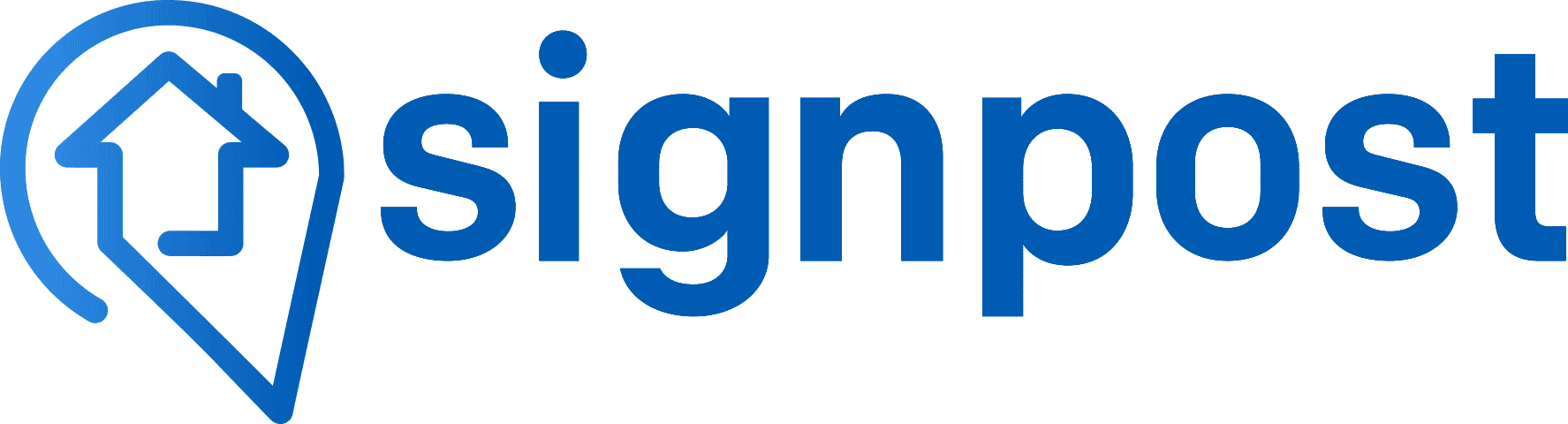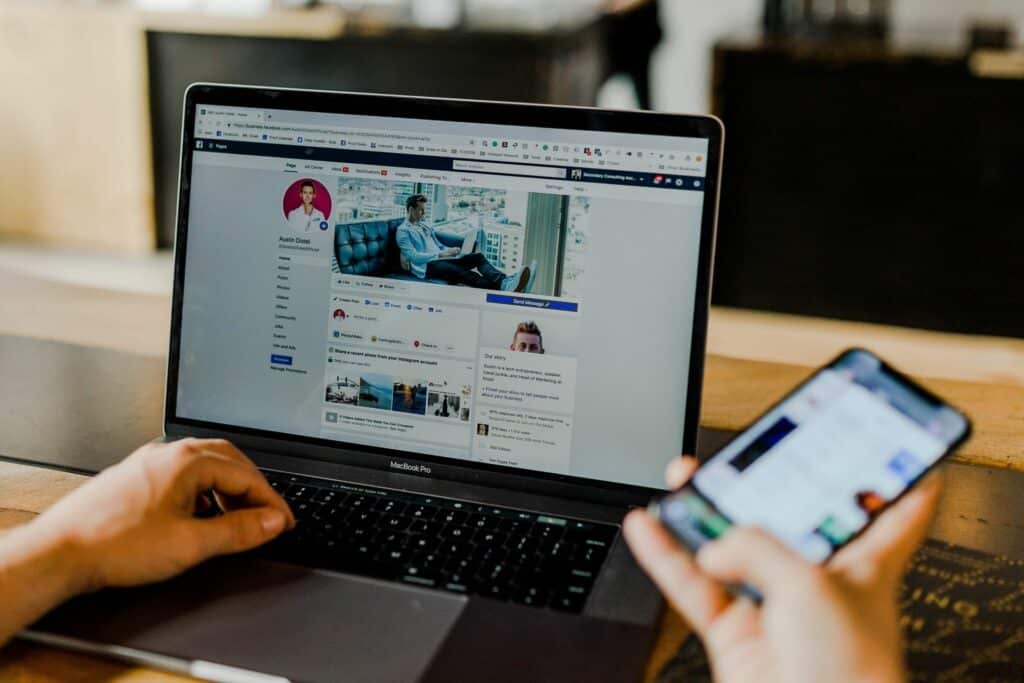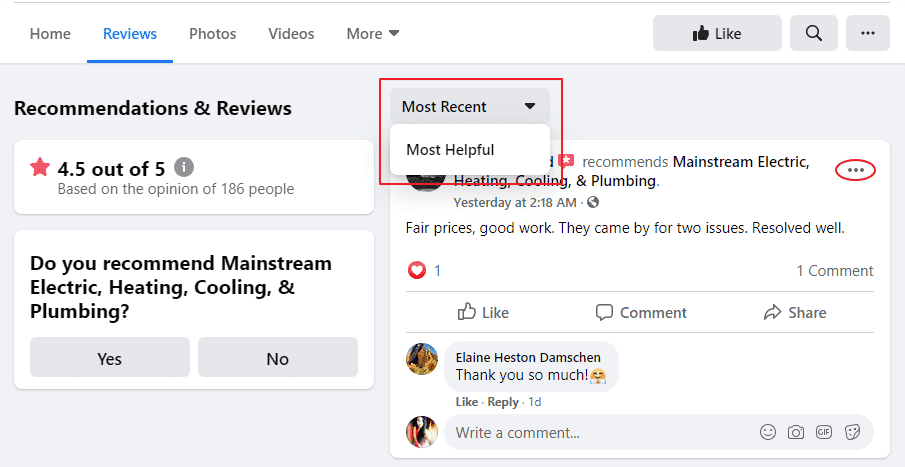Generating more online reviews is one of the most proactive things you can do to boost your business’s credibility and authenticity online. Among the many popular review platforms out there, such as Yelp and Google reviews, Facebook remains one of the biggest to capitalize on.
With up to 1.62 billion daily active users and tools for local businesses to grow their network and customer reach, as a small business owner, you should not miss out on the advantages of getting Facebook reviews. Asking happy customers to put in a good word through a positive review can help you attract new customers and grow your business’s visibility.
However, not everyone may be able to view your Facebook Business page easily. A simple and effective way to make your Facebook page accessible on other platforms is by embedding it onto those sites. This will reduce the time you spend asking for reviews by giving your customers immediate access with one click!
Additionally, by embedding a strong review onto your site, it acts as a customer testimonial. Potential customers will be able to gauge your business’ worth and may even redirect to your Facebook Business page to learn more about your services.
Read on to find out how you can embed Facebook reviews and create powerful social proof of your business’s service.
How to Embed Facebook Reviews on Your Website
Follow this step-by-step guide to embed your Facebook Reviews through a widget on your website:
- Step 1: Go to your Facebook Business page reviews section
- Step 2: Find a star review you want to embed on your website
- Step 3: Select the “Embed” option
- Step 4: Copy the embed code
- Step 5: Paste the embed code into your website
Step 1: Go to your Facebook Business page Reviews section
The first thing you want to do is log into your Facebook account linked to your Business page. Head over to your Business page and navigate through the tabs available on the top and click on the Reviews tab.
Pictured below is an example of an electric and plumbing business to give you an idea:
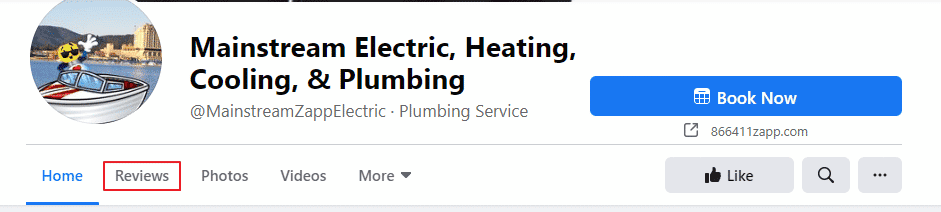
Depending on the priority order you have set up for the tabs on your Business page, the Reviews section may be positioned elsewhere.
Pro-tip: give it more importance and place it soon after the Home tab. You want it to catch your customer’s eye!
Step 2: Find a star review you want to embed on your website
Now that you’ve reached the Reviews section, you should read through all the reviews left by your customers. They may be a mix of star ratings and average ones, ranging from positive reviews to mixed feedback. However, when you choose, you want to pick one that stands out and praises the best elements of your business service.
A good way to sort through this is by clicking the filter tabs that order the reviews on “Most Helpful” and “Most Recent” parameters.
Find the review(s) you want to showcase on your website and click on the three dots to the top right hand-side corner of the box where the review is displayed.
Step 3: Select the “Embed” option
After clicking on the three little dots, a dropdown menu will appear. From the options listed, choose “Embed.”
Doing so should lead to the page redirecting to a Facebook for Developers. The page will be titled Embedded Posts.
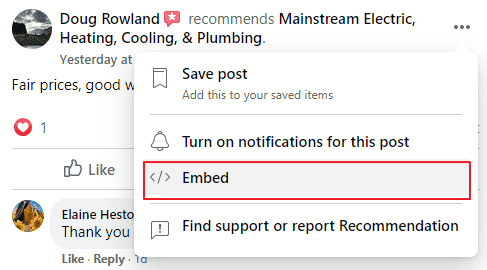
Step 4: Copy the Facebook embed code
On the page, scroll down to the Code Generator section. You’ll get a preview of how the embedded review will look like on your site. Once you’re happy and sure of your selection, click on “Get Code” to get your embed code.
Step 5: Paste the embed code into your website
A window will pop up with two embed link options: JavaScript SDK and IFrame. Depending on your website settings, choose the one most convenient for you. We recommend going with IFrame, which is the standard embed link.
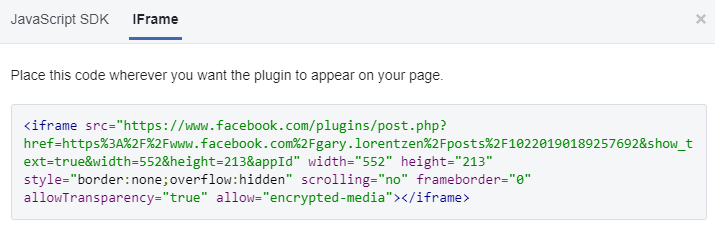
Select the entire code, right-click it and click “Copy.”
Head on over to your website. Depending on the website builder you used (such as WordPress, Weebly, or Wix, for example), the code may differ. Find the area where you add Backend codes to your website and paste it there.
Alternatively, you can also create a whole new page on your website to show off amazing customer testimonials. For example this review page from ProBuild Creations.
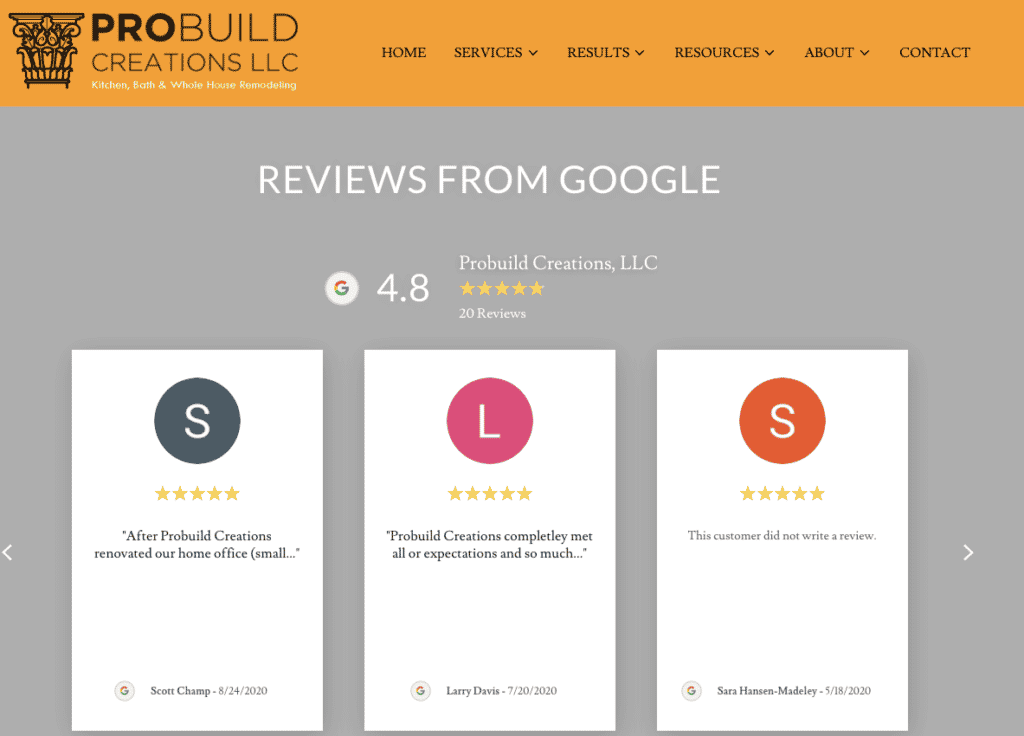
Experiment with the design and see if you like how the Facebook review shows up on your site before settling on the final design.
All the while, keep your embed code handy and make sure you don’t copy anything in the middle of the process. You’ll lose the embed code and have to start over again as the clipboard would be updated if you did!
Tips To Get More Facebook Reviews
Embedding your Facebook page reviews into your website is just one way to expand your audience reach and attract potential customers. The reviews plugin will reduce the time taken in your marketing efforts by interacting with customers that are already browsing your site. It’s important to choose reviews that represent the best customer experience you provide.
All throughout your review management efforts, it’s essential you don’t lose the momentum you build and continue to grow your number of reviews. You can even share your reviews on social media!
Here are some ways you can increase your visibility through Facebook reviews:
- Create and claim your Facebook Business page
- Make Reviews accessible to your customers on Facebook
- Generate and send Facebook review links directly to your customers
- Remove fake Facebook reviews
The benefits of gaining Facebook reviews are undeniable. It boosts your social proof but in addition to that, can help you grow a sustainable and profitable customer relations strategy.
Did you know that 88% of customers trust online reviews as much as a personal recommendation from their friends or family?
Embedding these reviews onto your website is one foolproof way to make the most of your existing customers’ testimonials, simultaneously building your online real estate and growing your business.
Automate Gathering Facebook Reviews with SignPost
Reputation management takes time and experience, especially if you’re increasing your business visibility on multiple review platforms. Automating the digital marketing process can increase your operational efficiency by saving you time and maximizing on the star customer testimonials you’ve gained.
We can help you stay ahead of the curve through our review management tool, which focuses on responding to positive customer reviews, dealing with negative feedback and growing your customer reach online.